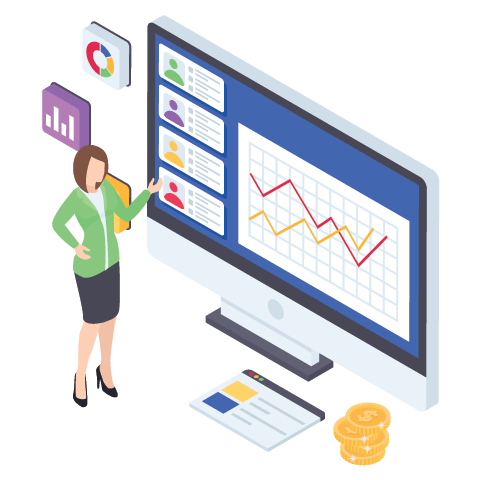
How to Build Conversion-Focused Email Automation That Grows Your Online Store Sales
In the fast-paced world of eCommerce, it’s easy to get lost in the noise of ads, social media posts, and influencer campaigns. Yet, one marketing channel continues to outperform all others when it comes to ROI — email marketing. With smart email automation, you can build a system that nurtures leads, converts browsers into buyers, and keeps customers coming back without constant manual effort.
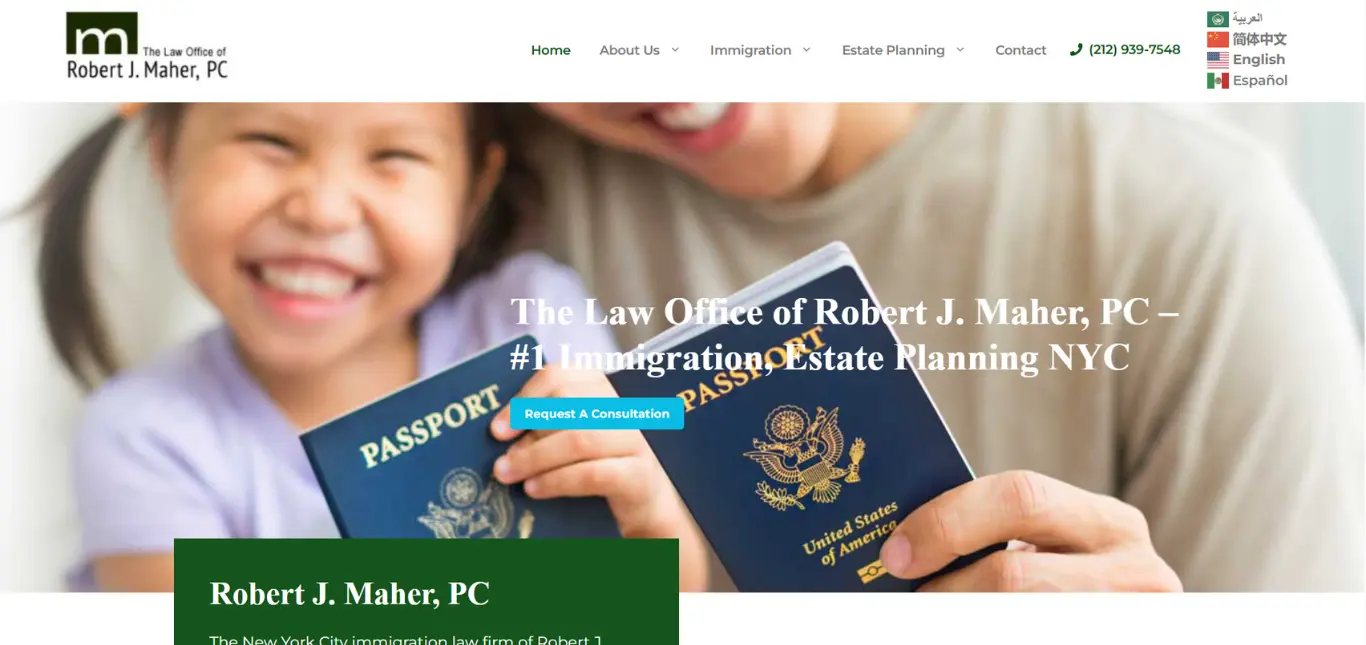
Building a Powerful WordPress Website for Your Law Office: A Case Study
In today's digital age, a strong online presence is crucial for any business, including law offices. For Robert Maher Law, providing estate planning and immigration services, a well-structured and user-friendly website is essential for attracting and retaining clients. This blog post will delve into the specific tools and techniques used to build their WordPress website, focusing on the powerful combination of GeneratePress, GenerateBlocks, Forminator, GTranslate, and Site Kit by Google.
The Foundation: GeneratePress & Child Theme
We began by choosing GeneratePress as the core theme. GeneratePress is renowned for its lightweight code, speed, and customization options. Its clean structure provides a solid foundation for any website. To ensure future updates wouldn't override our custom modifications, we created a child theme. This allowed us to add custom CSS, functions, and templates without impacting the parent theme's integrity.
Building Dynamic Pages with GenerateBlocks
For content creation, we leveraged GenerateBlocks. This plugin offers a suite of lightweight Gutenberg blocks that allow for advanced layout and design without the bloat of traditional page builders. We designed custom blocks for services pages, testimonials, and contact forms, ensuring a consistent and professional look across the site. The block-based approach allowed us to create visually appealing pages that were also fast-loading and responsive.
Seamless Forms with Forminator
Client communication is paramount for a law office. We integrated Forminator, a powerful form builder plugin, to create contact forms, appointment requests, and consultation forms. Forminator's user-friendly interface made it easy to create custom forms with various field types and validation rules. This ensured a smooth and efficient way for potential clients to reach out.
Reaching a Global Audience with GTranslate
Robert Maher Law serves a diverse clientele, including those seeking immigration services. To cater to this audience, we implemented GTranslate. This plugin automatically translates the website into multiple languages, making it accessible to a broader audience. It provided a seamless experience for non-English speaking visitors, enhancing the website's inclusivity.
Optimizing for Search Engines with Site Kit by Google
For SEO and analytics, we utilized Site Kit by Google. This plugin provides valuable insights into website traffic, search performance, and user behavior. It integrated Google Analytics, Search Console, and PageSpeed Insights directly into the WordPress dashboard. This allowed us to monitor the website's performance, identify areas for improvement, and optimize for search engines.
Key Benefits of this Tech Stack:
- Speed and Performance: GeneratePress and GenerateBlocks ensured a fast-loading website, crucial for user experience and SEO.
- Customization and Flexibility: The child theme and GenerateBlocks allowed for extensive customization without sacrificing performance.
- User-Friendly Forms: Forminator provided a seamless way for clients to contact the law office.
- Global Accessibility: GTranslate made the website accessible to a wider audience.
- Data-Driven Optimization: Site Kit by Google provided valuable insights for SEO and performance optimization.
Conclusion:
Building a successful website for a law office requires careful planning and the right tools. By utilizing GeneratePress, GenerateBlocks, Forminator, GTranslate, and Site Kit by Google, we created a powerful and user-friendly website for Robert Maher Law. This combination of tools provided a solid foundation for their online presence, allowing them to effectively reach and serve their clients.
If you are looking to build a WordPress website for your law office, consider this tech stack. It's a proven and effective way to create a professional and high-performing website.
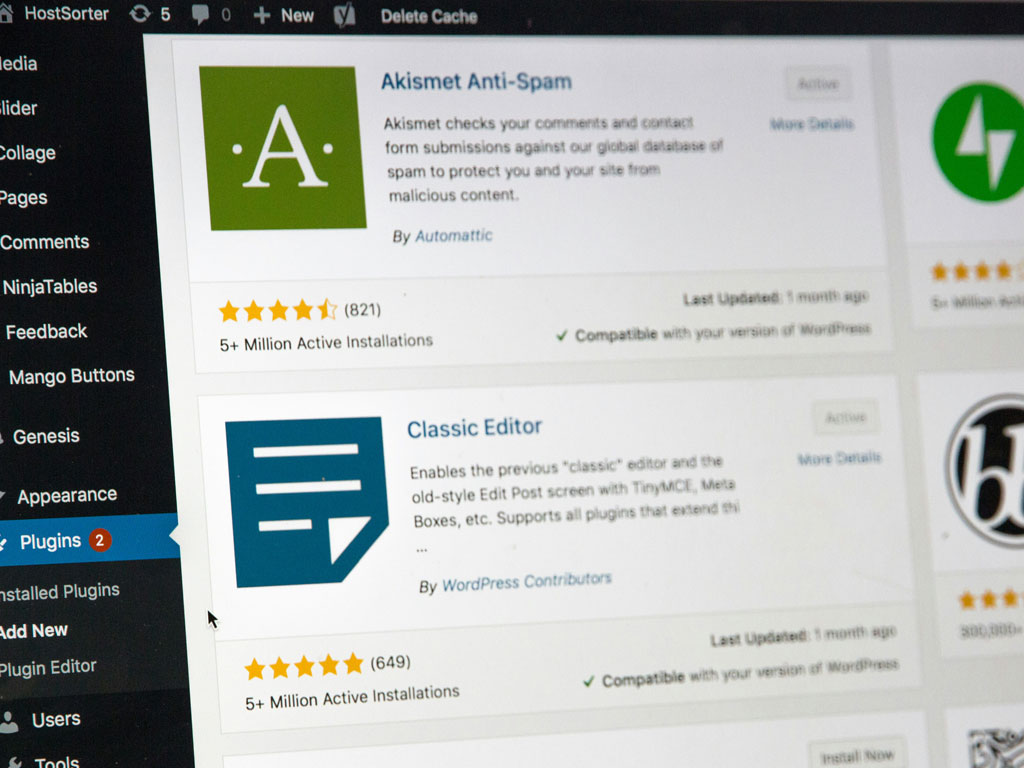
How to Build a Website with WordPress: A Step-by-Step Guide
Building a website might sound intimidating, but with WordPress, it’s easier than ever—even if you’re a complete beginner. WordPress powers over 40% of websites globally, from blogs to e-commerce stores, thanks to its flexibility and user-friendly interface. In this guide, we’ll walk you through the process of creating your own WordPress website, step by step. Plus, stick around for a handy infographic to visualize the journey!
Step 1: Define Your Website’s Purpose
Before diving in, ask yourself: What’s the goal of your website? Are you starting a blog, launching an online store, or showcasing a portfolio? Knowing your purpose will guide your design and content choices. For example, a blog might prioritize readability, while a store needs a strong product display.
Step 2: Get a Domain Name and Hosting
Your domain name (e.g., www.yourwebsite.com) is your online address, and hosting is where your website lives. Choose a domain that’s catchy and relevant to your brand. Then, pick a reliable hosting provider like Bluehost, SiteGround, or WP Engine—many offer one-click WordPress installation to save time.
Step 3: Install WordPress
Once you’ve secured hosting, log into your provider’s control panel and find the WordPress installation option. With a single click, WordPress will be set up on your domain. After installation, you’ll get a login URL (usually yourdomain.com/wp-admin) to access your dashboard.
Step 4: Choose a Theme
The WordPress dashboard is your control center. Head to “Appearance > Themes” to pick a design. Free options like Astra or OceanWP are great for beginners, while premium themes like Divi offer more customization. Select a theme that matches your site’s purpose and tweak it to reflect your style.
Step 5: Customize Your Site
Make your website your own! Adjust colors, fonts, and layouts under the “Customize” menu. Add a logo or header image to boost branding. Don’t worry—WordPress’s drag-and-drop editors make this part fun and stress-free.
Step 6: Add Essential Plugins
Plugins are like apps for your website, adding features with a click. Start with these must-haves:
- Yoast SEO: Optimize your site for search engines.
- WooCommerce: Turn your site into a store (if needed).
- Contact Form 7: Add a simple contact form. Install them via “Plugins > Add New” and activate them.
Step 5: Customize Your Site
Make your website your own! Adjust colors, fonts, and layouts under the “Customize” menu. Add a logo or header image to boost branding. Don’t worry—WordPress’s drag-and-drop editors make this part fun and stress-free.
Step 7: Create Key Pages
Every website needs a few core pages. Go to “Pages > Add New” and craft:
- Home: A welcoming landing page.
- About: Your story or mission.
- Contact: A way for visitors to reach you. Link these pages to your menu under “Appearance > Menus” for easy navigation.
Why WordPress?
WordPress isn’t just easy—it’s scalable. As your site grows, you can add features like email subscriptions, analytics, or even a membership area. Plus, its massive community means you’ll never run out of tutorials or support.
Ready to start? Building your website is a creative adventure waiting to happen. If you found this guide helpful, why not explore more tips or share your progress with us? We’d love to see what you create!
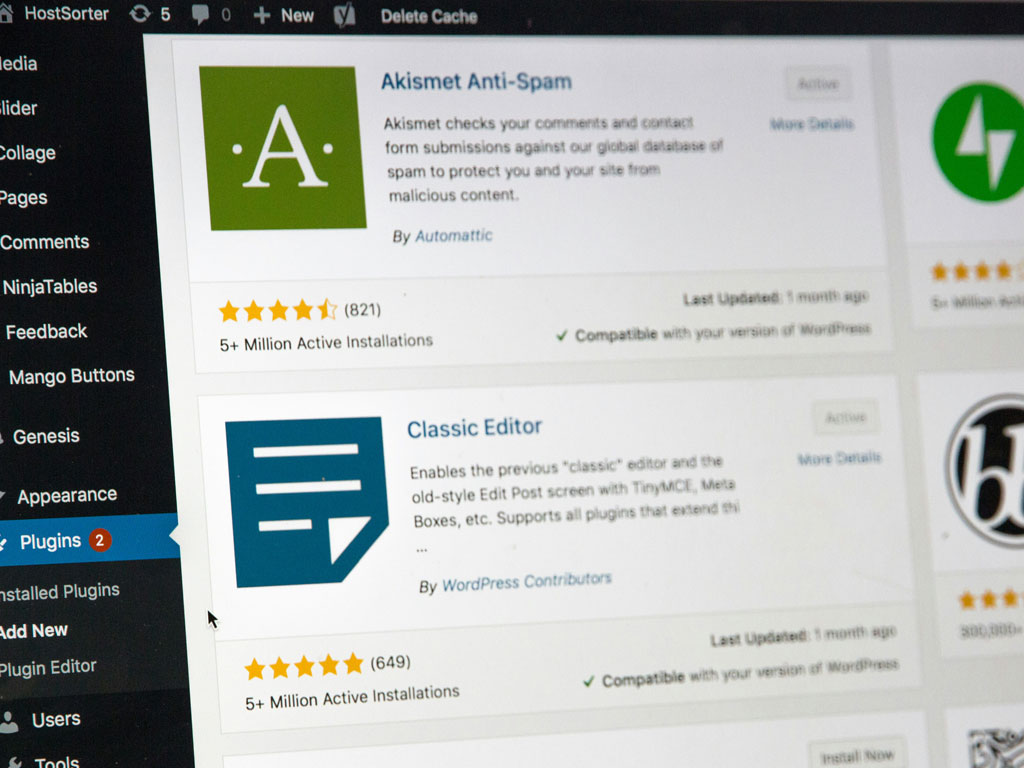
Benefits of building website in WordPress as compared to other CMS
Since 2001, wordpress is top choice for building websites.
- Digital Strategy: ...........................
- Award-Winning Websites & eCommerce: ............................
- High-Performance Digital Marketing: ............................